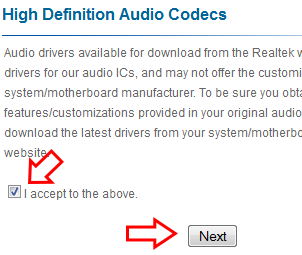Windows 7 does support this model, however there are 2 drivers you need to install after Windows 7 installation. The device manager will show 2 devices marked with yellow which are PCI Serial Port and PCI Simple Communication Driver. The drivers you will need to install are Intel Management Interface (known as MEI) and Intel Active Management Technology Local manageability Service.
Intel Management Interface : Download
File Name : Intel AMT SOL/ LMS, v.3.2.20.1049 PV, A02
Intel Active Management Technology Local manageability Service : Download
File Name : Intel AMT HECI, v.3.2.20.1049 PV, A02
After Installing both driver, you will;l need to fix random reboot problem, or reboot when your 755 at sleep.
1. Restart you notebook and Enter BIOS by pressing F12 upon booting.
2. If your BIOS need password, - go to security and select Unlock setup to remove password protection.
3. Select Power management - Suspend Mode - Change from F3 into S1.
4. Press F10 and press enter (F10 - shortcut key to - save changes and exit ).
Now your notebook will reboot and you will no longer ge the random reboot.
Graphic Driver
If your device manager showing you have Standard VGA under Graphic Adapter (how to check you graphic driver). That mean your laptop is using a basic display driver which is not on it's maximum capability. You will have problem running certain application mostly games.
Optilex 755 comes with 3 graphic variant.
1. Intel G31/G33/Q33/Q35 Graphics Controller
2. AMD Radeon 2400/2400 XT
3. ATI 1300
You can obtain the ATI driver from Microsoft update catalog for both amd radeon 2400/2400xt and ATI 1300. Please open the following link by using Internet Explorer Browser:
1. AMD Radeon 2400/2400 XT : Download page
2. ATI 1300 : 32-bit | 64-bit
AMD 2400/2400XT Simply Click add on the left pane (select the first one for 64-bit and 2nd for 32-bit from the list) and select View Basket. Then select download.
Intel G31/G33/Q33/Q35 Graphics Controller : Direct Download from Dell
Intel Management Interface : Download
File Name : Intel AMT SOL/ LMS, v.3.2.20.1049 PV, A02
Intel Active Management Technology Local manageability Service : Download
File Name : Intel AMT HECI, v.3.2.20.1049 PV, A02
After Installing both driver, you will;l need to fix random reboot problem, or reboot when your 755 at sleep.
1. Restart you notebook and Enter BIOS by pressing F12 upon booting.
2. If your BIOS need password, - go to security and select Unlock setup to remove password protection.
3. Select Power management - Suspend Mode - Change from F3 into S1.
4. Press F10 and press enter (F10 - shortcut key to - save changes and exit ).
Now your notebook will reboot and you will no longer ge the random reboot.
Graphic Driver
If your device manager showing you have Standard VGA under Graphic Adapter (how to check you graphic driver). That mean your laptop is using a basic display driver which is not on it's maximum capability. You will have problem running certain application mostly games.
Optilex 755 comes with 3 graphic variant.
1. Intel G31/G33/Q33/Q35 Graphics Controller
2. AMD Radeon 2400/2400 XT
3. ATI 1300
You can obtain the ATI driver from Microsoft update catalog for both amd radeon 2400/2400xt and ATI 1300. Please open the following link by using Internet Explorer Browser:
1. AMD Radeon 2400/2400 XT : Download page
2. ATI 1300 : 32-bit | 64-bit
AMD 2400/2400XT Simply Click add on the left pane (select the first one for 64-bit and 2nd for 32-bit from the list) and select View Basket. Then select download.
Intel G31/G33/Q33/Q35 Graphics Controller : Direct Download from Dell