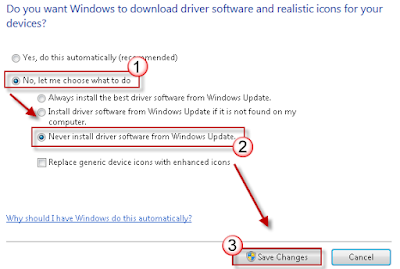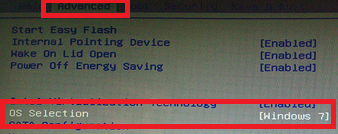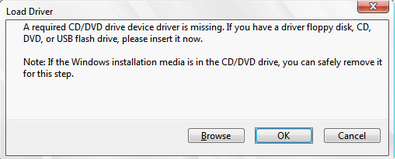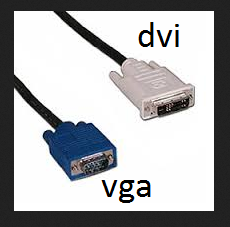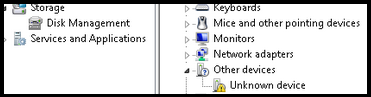USB keyboard is plug and play device. Windows automatically installed generic USB keyboard once you plug it on your computers. There are 2 main reason why your USB keyboard not detected in Windows 7 , the first one is windows installed wrong driver, and the other one is your generic keyboard driver files are missing.
Prevent Windows Automatically Installing Drivers
If you are connected to the internet, Windows will obtain the USB keyboard driver from Windows update. Once it installed the wrong driver, your USB keyboard will not work. What you need to do is stop Windows from automatically install driver.
1. Open control panel.
2. Choose devices and printers.
3. Right click on your computer Icon.
4. Select device installation Setting.
5.Select "No, Let me choose what to do"
6. Select "Never install drivers from windows update".
Other things to check:
1. Make sure to test your USB keyboard on other PC to make sure it is still working.
2. If your keyboard comes with installation media, reinstall the driver could resolve the issue.
3. If you have USB 3.0 port, make sure you USB is compatible with USB 3.0 slot.
Prevent Windows Automatically Installing Drivers
If you are connected to the internet, Windows will obtain the USB keyboard driver from Windows update. Once it installed the wrong driver, your USB keyboard will not work. What you need to do is stop Windows from automatically install driver.
1. Open control panel.
2. Choose devices and printers.
3. Right click on your computer Icon.
4. Select device installation Setting.
5.Select "No, Let me choose what to do"
6. Select "Never install drivers from windows update".
Other things to check:
1. Make sure to test your USB keyboard on other PC to make sure it is still working.
2. If your keyboard comes with installation media, reinstall the driver could resolve the issue.
3. If you have USB 3.0 port, make sure you USB is compatible with USB 3.0 slot.